Although Windows provides a search function, it often struggles to find files on your computer, resulting in slow and inaccurate outcomes. So, what can you do to search for files more efficiently on Windows? Here are a few solutions you can try.
Enable Windows Search Index
To speed up Windows search, you first need to check if the "Indexing" feature is enabled. Indexing works like a book's table of contents—you can find what you need by looking up the corresponding page number. Without indexing, it's like opening a book without a table of contents; you must read every page to find what you want.
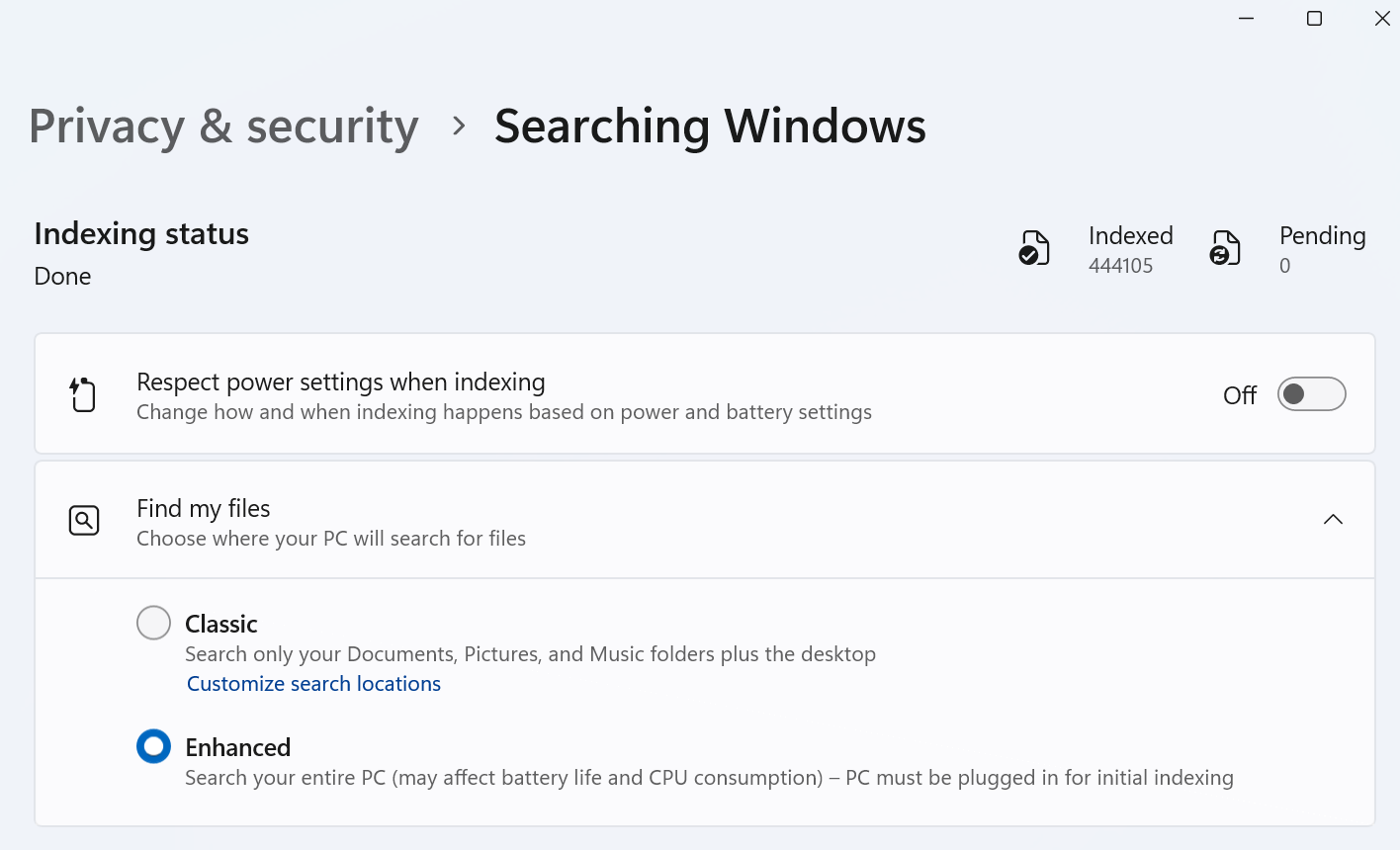
When using Windows search without indexing, you'll notice it's extremely slow because Windows has to check each file on your computer individually. To speed up the search process, go to Windows settings and enable the "Indexing" option. If you're using Windows 11, you can choose the indexing mode. The "Classic" mode only indexes specific folders, while the "Enhanced" mode can index all files on your hard drive, making it easier to search for any file.
However, even with indexing enabled, Windows search has its drawbacks. For example, the first time you use Windows search, it may take several hours to build the index, during which your computer will run slowly. In subsequent uses, it frequently consumes disk resources to index new files, making your computer feel sluggish. Additionally, the index itself takes up disk space, which can further strain an already limited C drive.
Use Listary Instead of Windows Search
You don't have to rely solely on Windows search to find files. For a more efficient and accurate file search experience, try Listary.
Listary is a highly recommended file search and application launcher. Compared to the slow and cumbersome experience of Windows search, Listary is user-friendly, resource-efficient, and won't cause your computer to lag due to frequent indexing.
To use Listary, simply double-click the Ctrl key to quickly bring up the Listary universal launcher. Enter the name of the file or application you want to search for, and Listary will provide the search results within milliseconds.
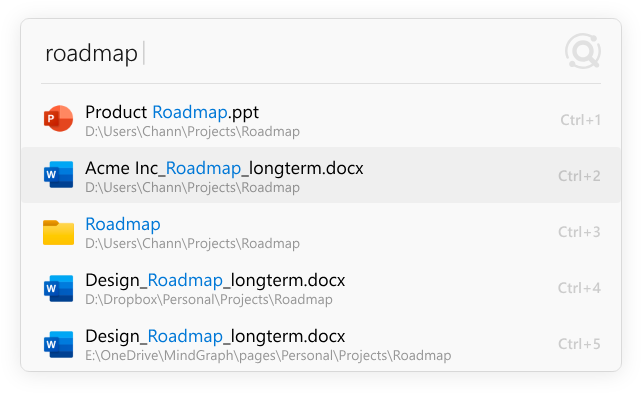
Listary's fuzzy search algorithm is particularly impressive. Whether it's abbreviations or incomplete spellings, Listary quickly finds the files you need. It also uses an intelligent sorting algorithm to prioritize the files you want most. The more you use Listary, the better it understands your preferences.

Listary not only offers a compact and elegant universal launcher but also allows you to switch to a file search window if you need to view detailed file information or search for specific file types. With just a few clicks, you can perform more precise file searches without needing to understand complex search syntax.
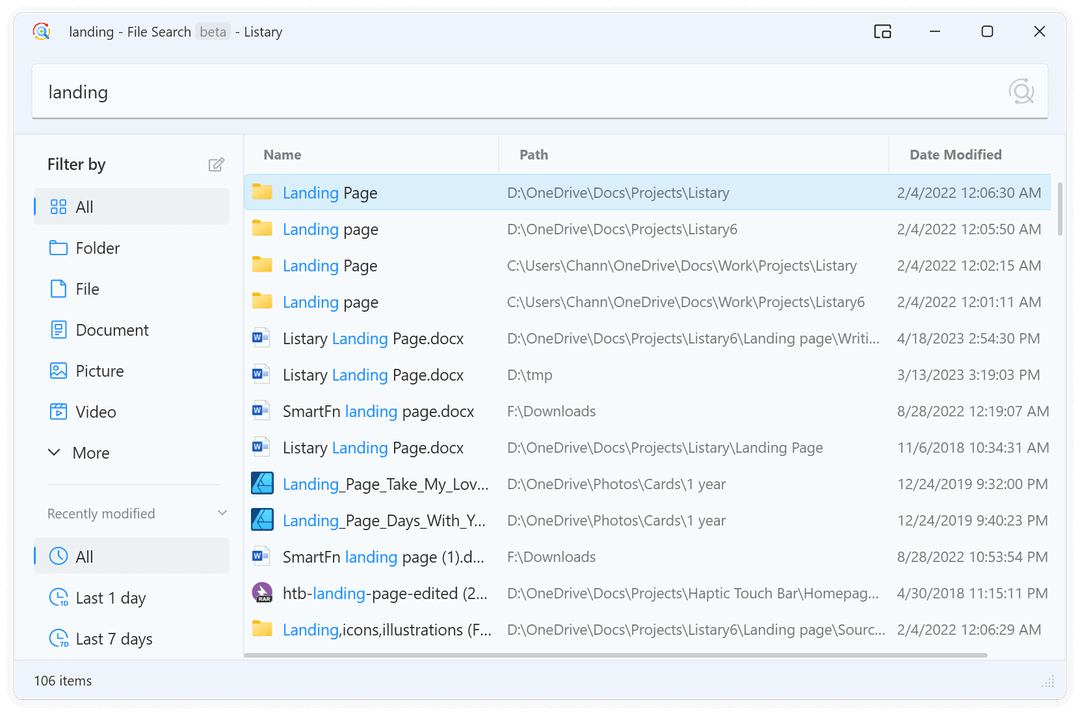
One standout feature of Listary is its quick switch function. When you want to save, open, or upload a file, you might first open the target folder to confirm its location before selecting it in the save or open dialog box. If you have this habit, Listary's quick switch feature lets you jump directly to the already open folder with one click, eliminating the need to navigate through layers of directories.
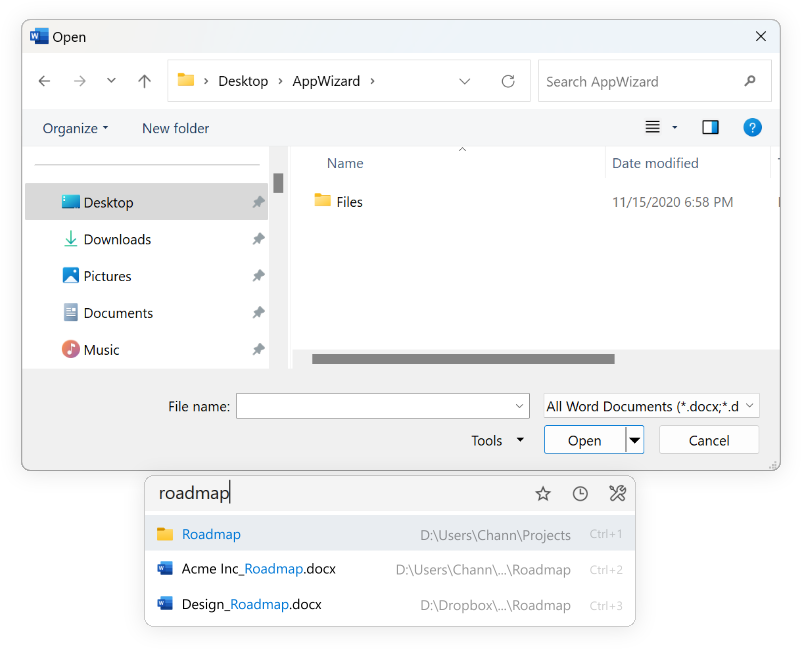
Besides file search, Listary offers many productivity-enhancing features. For example, you can use Listary for web searches, saving you the steps of opening a browser, entering a URL, and searching for content. You can also use Listary's command feature, which acts as an advanced shortcut. By setting up the applications or command-line instructions you need, you can operate them as easily as searching for files.
If you're tired of the inefficiency of Windows' built-in search function, you should definitely give Listary a try. It is not only a powerful file search tool but also offers various productivity-enhancing features that can become your go-to assistant at work. Best of all, you can get the complete Listary file search functionality without any additional cost!


